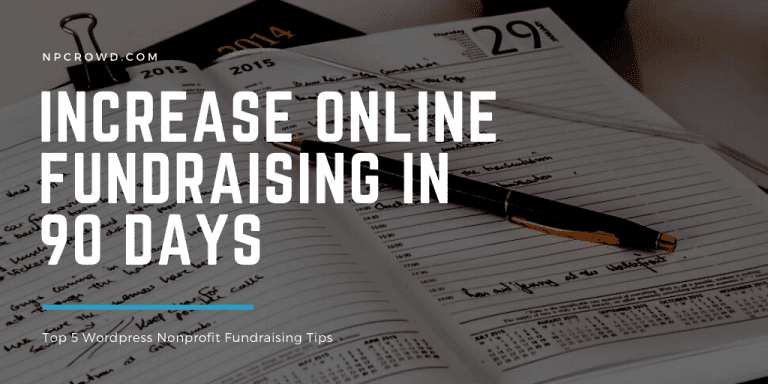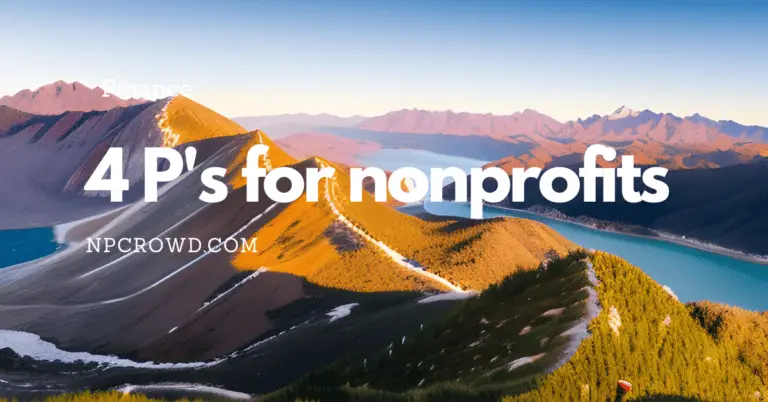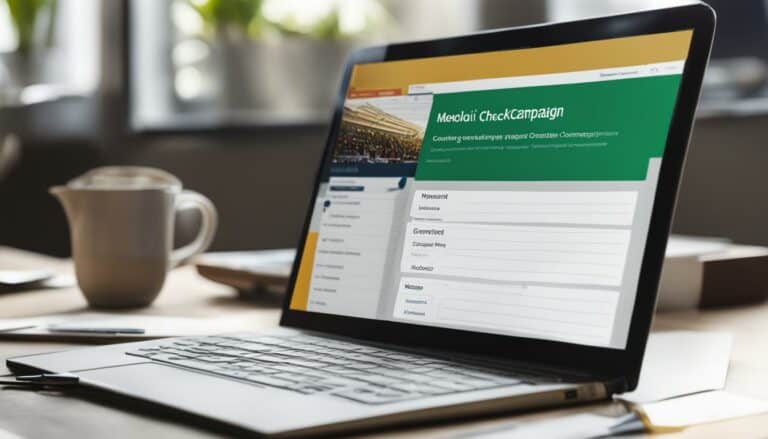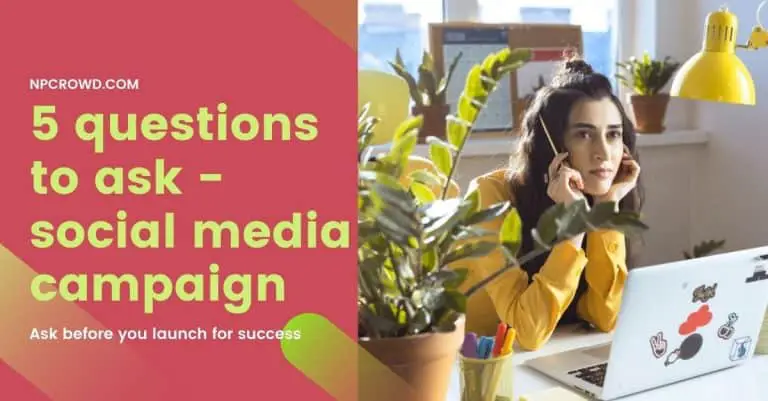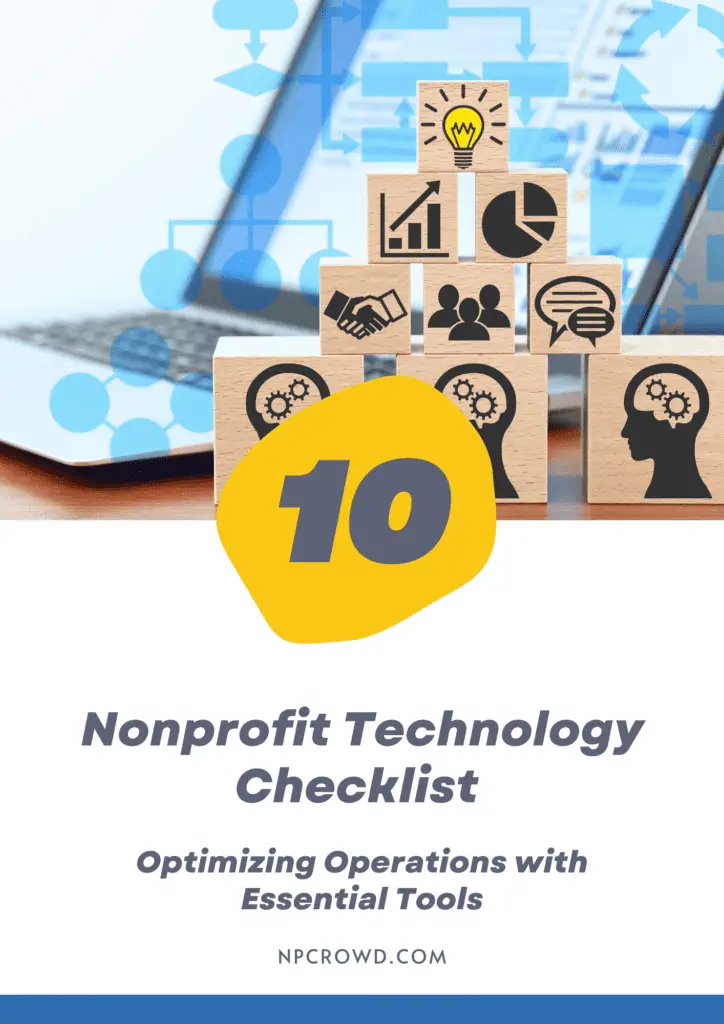14 Real Nonprofit Social Media Automation Recipe Ideas
Disclaimer: This post may contain affiliate links. These links, if used and purchases made, we may earn a small commission. These affiliate programs do not impact the recommendations we make or the resources we refer you to. Our focus is on providing you the best resources for your nonprofit journey.
Getting Started
In your nonprofit, time is in short supply. There is more to do than you have the staff to meet the demands. Sound familiar?
Spending hours managing your nonprofit social media strategy across all the different platforms can be daunting. While you could get great social media marketing help fast, you can improve things today, yourself. That is where nonprofit social media automation can help save your team precious time.
The NPCrowd team wants to help you imagine what is possible. To get you started, we have compiled these 10 ideas.
When we talk about automation, we are primarily talking about online services like Zapier, IFTTT, and Integromat. To say it as Zapier does, it is easy automation for busy people. These tools move information between your web apps automatically, “so you can focus on your most important work.”
Today, we are looking at how to move information to and from your nonprofit social media accounts to save you time. So, read the article. Then, get your accounts set up on the platform of your choice. Create your recipe. And start adding time to other important work.
The Automation Platforms
Which automation platform should you use? Great question. And, of course, the answer depends on really two major criteria. 1. Technical skills 2. Cost of services
Technical Capability
We see these three tools fitting nicely into a nice progression of skills. If you’re not very tech-savvy, start with IFTTT. It is limited in functionality but is simple and straight forward. The basics will come easily, but be sure to review the getting started guide. Each integration is called an applet and you are allowed five of them on the free platform.
Next, is Zapier. It has a little more complexity and some more capability. For instance, Zapier has digest and delay capabilities before firing the next action.
Integromat is the most complex and offers the most advanced capabilities. The learning curve is steeper than IFTTT and Zapier, but it may end up being the most inexpensive solution if you get deeply into automating your business processes.
| Platform | Pricing | Automations | Frequency | Technical Skills |
| IFTTT | Free | Up to 5 Applets | 15 minutes | Easiest to learn and use. Point and click all the way. |
| IFTTT | IFTTT Pro – $9.99* | Unlimited Zaps | 15 minutes | |
| Zapier | Free | 5 Zaps / 100 Tasks/mo | 15 minutes | More powerful while requiring good logic skills to set up and leverage this additional power. Do you manage your website? You might be fine here. Existing Zap templates make it easy to get started. |
| Zapier | Starter – $19.99/mo | 20 Zaps / 750 Tasks/mo | 15 minutes | |
| Integromat | Free | 1,000 Operations/mo | 15 minutes | Deeply technical feature set = Very powerful automation. Data transformation, logic flows, and routing between services are just a few advanced features. |
| Integromat | Basic – $9.00/mo | 10,000 Operations/mo | 5 minutes |
Crossposting Recipes
1. Facebook Page Updates to Twitter
Most organizations include Facebook Pages are part of their nonprofit social media strategy. Look at the demographics and you’ll see that not all social media outlets are the same. Why not repurpose those important Facebook page updates into tweets or and Instagram story.
Pro Tip - Get fancy and pull an image from your website, used for Events, and include it in your social media post. Extra points for having optimally sized unique images for each platform.
2. Twitter Daily Digest to Facebook Page
Why not! To be relevant and grow on Twitter, posting multiple times per day is needed. Why not collect all your tweets for the day or week and post them all in a digest format on Facebook.
Now, this is only for Zapier and Integromat. Sorry IFTTT lovers.
Pro Tip - In Zapier use the Digest action to make this all work. Check out the other Zapier provided apps.
3. Social Media to Social Media
We’re not going to rip you off and make every possible combination another recipe in this article. But, here’s the point.
You can easily pick your most prominent social media outlet and create a trigger that then posts to all your other nonprofit social media platforms. Post once and let automation multiply your voice across the various platforms.
Now, this is only for Zapier and Integromat. Sorry IFTTT lovers.
Pro Tip - Use hastags as a way to determine which posts are automatically sent to which platforms. i.e. #fb in a Twitter post could be evaluated in your automation recipe to say if the tweet contains #fb, then post it to Facebook. This gives you a bit more control over what goes where.
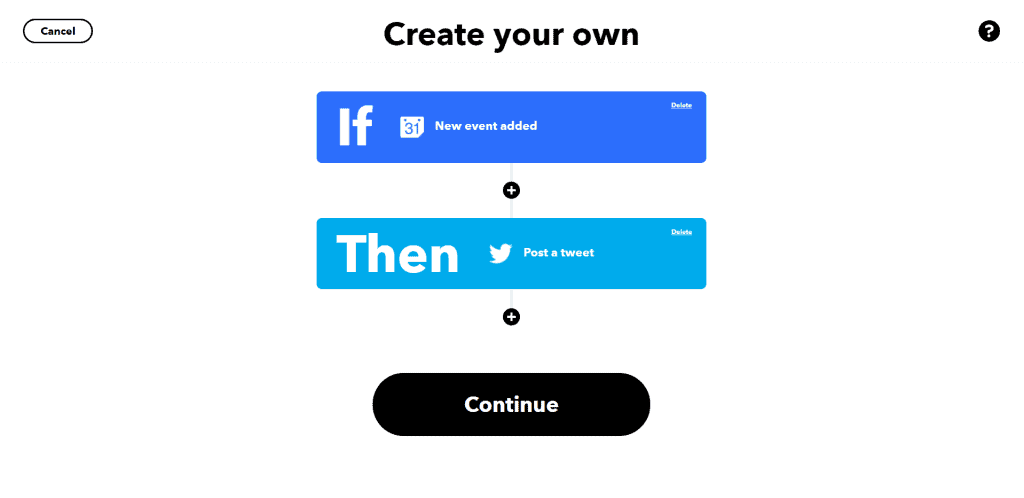
4. Create a Native Twitter Image Post from Instagram photos
When Instagram posts are auto-shared with Twitter through the Instagram app, they show up as a link rather than a native Twitter image. Certainly not ideal. You’ll get less engagement on the tweet.
Create a trigger that fires for each new Instagram photo post. Then create an action that posts to Twitter using the Instagram photo URL as the image URL for the Twitter post.
Zapier – IFTTT – Integromat (Note: The Integromat link is for FaceBook but can easily be modified for Twitter)
Pro Tip - Did you know in Integromat you can create a resize step for the image to be more Twitter-friendly if needed?
Event Recipes
Our recipes will use Google Calendar as the tool to manage events. However, many other event tools are supported by automation platforms. Some of these event apps include:
- EventBrite
- Meetups
- Zoom
- EverWebinar
- LiveWebinar
- GotoWebinar
- others….
Zapier – IFTTT – Integromat
5. New Google Calendar Events to Social Media
Create a separate calendar in Google Calendar specifically for events you want to post to your nonprofit social media channels. Whenever you add a new event to this calendar your automation will post the event on social media. Sweet! Yup, you can do this for your Office 365 Calendars as well.
TT – Integromat
Pro Tip - Get fancy and pull an image from your website, used for Events, and include it in your social media post. Extra points for having optimally sized unique images for each platform.
6. Reminder Post 45 Minutes Before Event Starts
Similar to the recipe above. Instead of triggering for new events, create a trigger that is X minutes before the event starts. Why 45 minutes? IFTTT cannot trigger longer than 45 minutes before. In Zapier and Integromat, go longer, maybe the day before.
Zapier – IFTTT – Integromat
Pro Tip - Include a link to register for the event in the reminder for a better conversion rate. Less friction. Extra Points for adding connection details to the event.
7. Send A Sorry You Missed It Post After The Event
This time, trigger an event when the event has passed. Post a message that makes your followers wish they had been there.
Zapier – IFTTT – Integromat
Pro Tip - On Zapier and Integromat, add a delay into your recipe. Wait hours or a day before posting and include a link to the materials or signup form for the next event.
8. New Calendar Events To Google Sheet To Social Media (Advanced)
This one will depend on your automation platform and your plan, but totally rocks!
Create a trigger that fires for new events to your nonprofit social media events calendar. Then add an action that adds a row for the event to a Google sheet. In that Google sheet, create fields for:
- Registration URL
- Pre Event Message 1
- Pre-Event Message 2
- Post Event Message
- Post-Event URL
- Event Image URL
- Facebook Events
Now, whenever a new event is added to your calendar, fill in the Google sheet columns.
Finally, create multiple recipes and leverage the specific column values in your posts.
With one row in a Google sheet, you can automate two or more unique pre-event posts, one post-event post, and can include the common event-specific image in those posts. Talk about time savings and better engagement.
Zapier – IFTTT – Integromat (Note: IFTTT can do this also)
Pro Tip - Add social media channel-specific image URL fields in the Google sheet to optimize for each channel. Extra Points if you figured out you could start with the Google Sheet, and trigger the adding of the event to your nonprofit social media events calendar AND your social media posts. Now, just add a row to the Google sheet and the rest is magic.
Response Recipes
9. Save New Twitter mentions to Google Sheets
With this recipe, you can remarket your services to those who mention your organization on Twitter. Create a trigger based upon your Twitter account being mentioned. The action is to add a new row to a Google Sheet. Include columns for date/time, username, text, and favorability.
That last column, favorability, will be a rating of 1 – bad favorability and 5 – raving fan. You can fill that in at a later date because all the other mention information will already be in the Google Sheet.
When it comes time to reach out, you can filter this list based on favorability and create your message appropriately. Send a “What did we miss” message to those with a favorability rating of 1 or 2. Send a “What can we do better?” to the 3’s. And, Send a “Tell your friends” message to the 4 and 5 folks. Create engagement.
Zapier – IFTTT – Integromat (Note: Integromat can do this but no published template for us to link to)
Pro Tip - Do this for all your social media platforms.
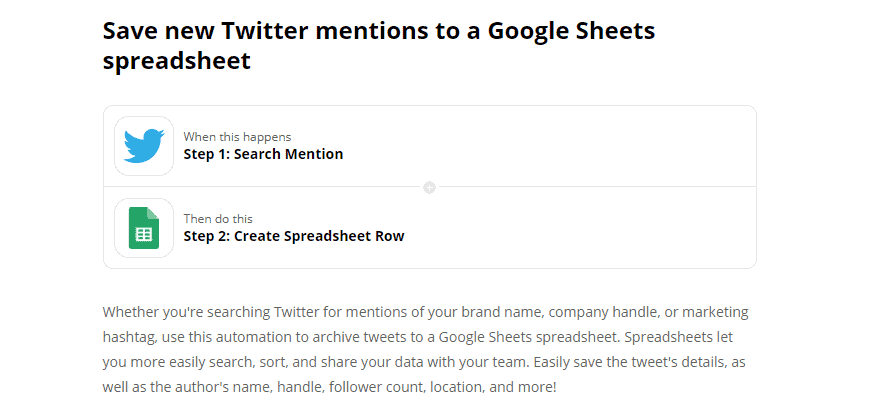
Content Curation Recipes
10. Use Feedly Board to Post to Social Media
Feedly is a news aggregating service. You’ll need a Feedly Pro account for this.
Create a Board in Feedly for Post To Social Media. Create an automation that triggers for new tagged Feedly stories. Tell it only to use the tag for the board you create. Then create an action that sends the story to Twitter or another social media outlet.
Now when you’re reviewing your Feedly news feed, tag stories you want to share by adding them to the board. The rest is automated!
Zapier – IFTTT – Integromat (Note: Integromat can do this but no published template for us to link to)
11. New Blog Posts to Social Media
If your website is on WordPress or another popular CMS, automate the publication of new articles to social media. Create a trigger that fires when a new blog post is added to your website. Then, create an action that sends an excerpt, title, and featured image to your social media channels.
Publish the article once on your website and automation gets the word out.
Zapier – IFTTT – Integromat
Pro Tip - In Zapier and Integromat, add a delay into the posting to social media to give some time to tweak the article if needed immediately after publishing. Extra Points - Save the post information in your Google Sheet for recipe #11 below and now you get even more mileage for your post.
12. BONUS – Reuse Your Previous Posts
Your organization spends a lot of time posting to social media. There is nothing wrong with posting the same or similar content multiple times. Just make sure it is still relevant.
Let’s create a trigger that activates when you make a new social media post. Let’s say Twitter in this case. Every time you tweet something, the trigger needs to fire. The action is to add the tweet details to a Google Sheet. This includes the date/time, tweet text, image URL, retweet count, and reply count.
Periodically review this Google Sheet and cut and paste into your social media tool without having to research that old piece of content. It’s already there.
Zapier – IFTTT – Integromat
Pro Tip - Create another identical Google sheet for posting to social media. Create a trigger that fires with each new row added to the sheet. Whenever you want to post, copy the row from the archive Google Sheet and paste it into the "to social media" sheet.
13. BONUS – Save Facebook Group Images to Google Photos
Your team and volunteers are posting images and photos to your Facebook Group. Why not save them all in one place to reuse them, appropriately, at a later time or in order channels.
Create a trigger that watches your Facebook Group for new posts with images. Now, create an action that grabs the photo from the image URL. Finally, save the image to Google Photos, or DropBox, or wherever you wish. Now, Integromat certainly can do this, but we have not found a way to do so in IFTTT. Fair warning. But, IFTTT can do this for Instagram photos.
Zapier – IFTTT – Integromat (Note: Zapier link is for saving to DropBox. No Google Photos integration)
Pro Tip - Don't limit yourself to Facebook Groups. Save these assets from all your channels, events, etc... Extra Point - Be sure you are properly using these images with attributions and such. Just because you downloaded an image doesn't mean you have the right to use it.
14. BONUS – Automate Nonprofit Social Media Distribution Without Costly Platforms (Advanced)
Ok, let’s be honest. Do you pay for Hootsuite, Buffer, or another platform? If so, did you do it for the analytics or the convenience of posting? Instead, you could pay for an Integromat plan and automate much more than social media. Think about automating what happens when a form on your website is submitted. How about responding to emails with a smart auto-reply?
But, let’s stick with social media for now. What if you could use a Google sheet to manage all of your social media distribution? Integromat has a use case of this. Here’s a summary.
Create a Google Sheet with the following columns:
- Column A – Channel : Contains one or more acronyms for the social media network(s) you would like to post to.
- Column B – Message : Contains the content of the post.
- Column C – Link : This field contains the full URL of the post.
- Column D – Link Name : This one contains a short link used for Twitter and other networks that don’t support a long message.
- Column E – Link Description : A field that contains a short description that can be used by some social networks – the description appears somewhere near the link name.
- Column F – Hashtag : You guessed it. This field contains optional hashtags that can be added to the Message.
Now, copy this into another sheet and rename both. One called “to be published”. The other is “already published”
You’ll then create a series of actions including a router in Integromat that will randomly pull a row from the “to be published” sheet and then for each platform, create a new post with the appropriate column values in the right places. Then, the scenario moves the row used for the post to the “already published” sheet so it does not go out again.
In the end, you end up with a scenario that looks like this.
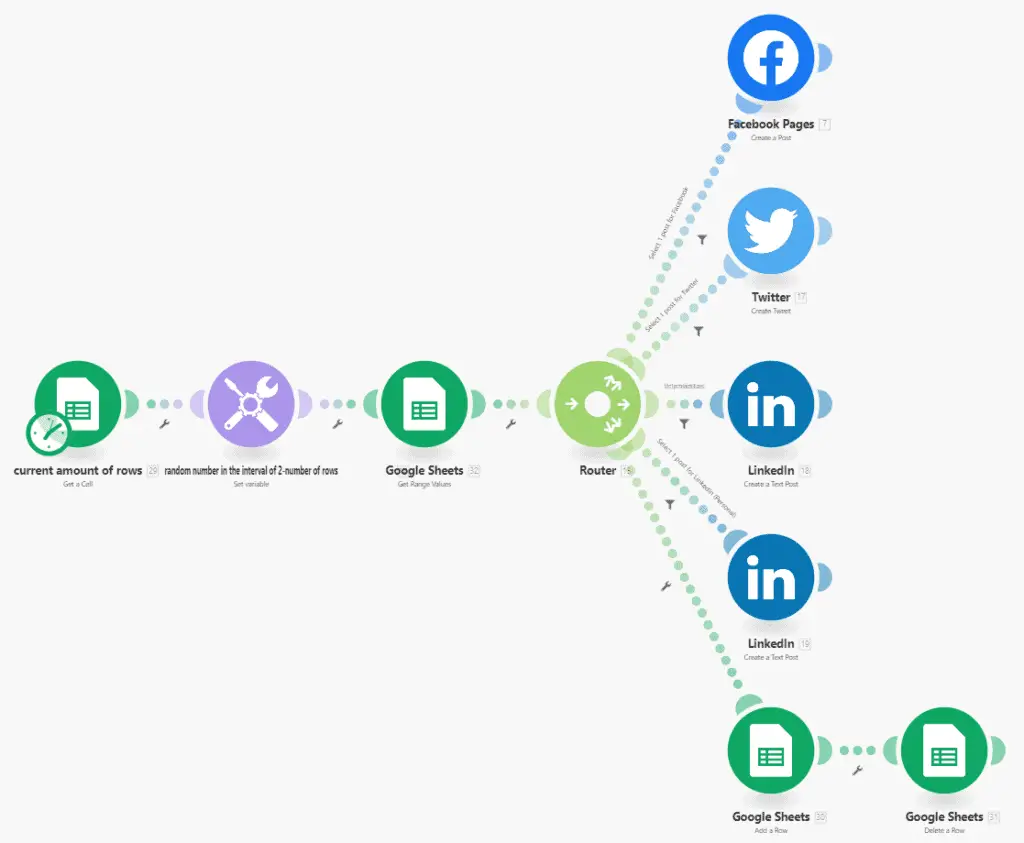
Source: “Create Your Own Social Media Distribution System“
Do NOT Automate Responses To Constituent Problems
With all this automation, we could make the mistake of automating too much! Especially when it comes to fast and automated responses to all social media mentions.
The reality is that at some point, your organization is going to receive some negative feedback online. When you do, it is extraordinarily important to make those responses quick (3 hours or less) and personal. Check out our tips for handling negative online comments.
Conclusion
Automation is easier than ever. When it comes to your nonprofit social media strategy, keeping consistent with your posting schedule of quality content is a huge win. Leveraging automation is going to save you time and increase the type of engagement you receive.
The ideas above are a starting point. Don’t just copy what is pre-made for you. Think about how your organization works. Is there a better workflow you can imagine? Then, let automation do the grunt work and let creative people be creative.
Whether you choose Zapier, IFTTT, Integromat, or another service, take a step and see what is possible. Creativity is key.
Extra Bonus Tip - Integromat has integration with both IFTTT and Zapier. Combine free versions of these tools to get in one that you can get in the other. Whoa!
Of course, you can hire help with your nonprofit social media strategy or automation. A nonprofit consultant or nonprofit talent will be your best option. If you do, be smart. Check out some nonprofit consultant fee structures in our article.